 |
BottomFeeder 4.3 Quick Start Guide |
| © 2006, Richard A. Demers | |
 |
BottomFeeder 4.3 Quick Start Guide |
| © 2006, Richard A. Demers | |
BottomFeeder is a program that aggregates RSS feeds from multiple websites. A feed is a special kind of file in a website that specifies what has changed in the other files of the website. This guide helps you to quickly get started using BottomFeeder.
First, download the version of BottomFeeder required for your type of system.
When you start BottomFeeder, you will see a window with three panes. The pane on the left, the tree pane, contains folders for organizing feeds. The other panes are initially empty.
To get some sample feeds, select Search > Load examples from BottomFeeder home... from the main menu. A collection of feeds is downloaded from the BottomFeeder website and put into the Subscriptions folder.
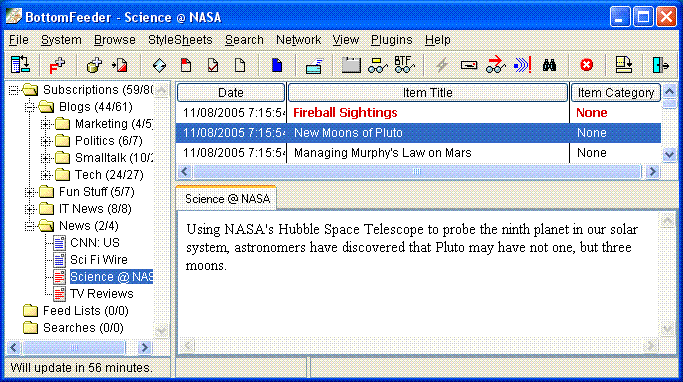
Open the Subscriptions folder and click on one of the feeds it contains. The top-right pane, the item list pane, now contains the titles of the current items in that feed. Click on one of the titles and the body of the item is shown in the bottom-right pane, the item pane.
Double click a feed in the tree pane, and a separate browser is opened on the website that updates the feed. Double-click a title in the item list pane, and a separate browser is opened on the webpage containing the item.
A feed's icon is red if it contains new items you have not yet seen. Similarly, the titles of new items are red. After selecting a new item, its title is black to show you have already seen it. And when all item titles are black, the feed's icon becomes blue to show it has no new items.
BottomFeeder has lots of commands for working with feeds and items. Many are available through the main menu or the toolbar, but even more are available through pop-up menus in each of the three window pains. To see a pop-up menu, select a feed in the tree pane or a title in the item list pane, and then click the right-hand button of your mouse. You can think of the actions in the pop-up menu as commands to the object you selected. The same is true for the item pane, but the whole item is the object that receives your commands.
The sample feeds you downloaded may or may not be of interest to you, so you will want to add some new feeds and remove other feeds.
Remove feed.Add feed.... BottomFeeder opens a small window in which you can enter the Internet addresses of one or more feeds. BottomFeeder gets the feeds and puts their names in the folder. It then gets the feeds every N minutes to make sure you have all of their current items. The trick, of course, is to determine the addresses of the feeds you want. Many webpages sport an RSS or XML button that you can click to see its feed. Copy the address from the browser's address field. There is a lot more that you can do with BottomFeeder. You can just start playing with various menu options, but you may also want to take a look at the following documents that provide comprehensive documentation:
 |
The End |