Using Excel from ObjectStudio
Yesterday, I pushed up a short walkthrough on using Excel from VisualWorks; this morning I did a screencast on using Excel from ObjectStudio. Here's the walkthrough for that piece.
First, you'll need to load the required support. Using File>>Load Application in the launcher menu, select "OLE" and load:
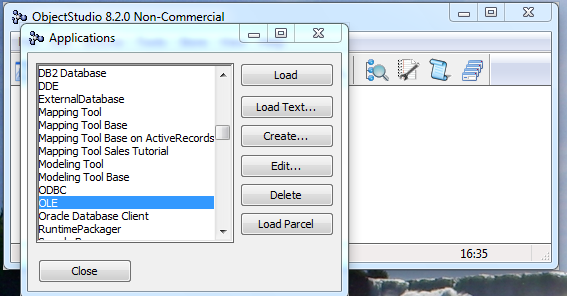
Once you have that loaded, open a workspace (from the Tools menu) and add the following script - you can start exploring the COM APIs from here and tweak the script as needed:
| ole excel wb range value | "get the dispatcher for Excel" ole := OLEObject newProgId: 'Excel.Application'. excel := ole dispatcher. "open Excel and get a worksheet" excel call: 'Visible' params: (Array with: true). wb := excel call: 'Workbooks' params: #(). wb call: 'Add' params: #(). "Now add some data" range := excel call: 'Range' params: (Array with: 'A1'). range at: 'Value' put: 'Fred'. range := excel call: 'Range' params: (Array with: 'A2'). range at: 'Value' put: 'Flintstone'. "make the range bold" range := excel call: 'Range' params: (Array with: 'A1:A2'). (range at: 'Font') at: 'Bold' put: (Array with: true). "Now read a cell back" range := excel call: 'Range' params: (Array with: 'A1'). value := range at: 'Value'. ^value
Unlike VisualWorks, you don't need to highlight that code - simply pull down the Smalltalk menu in the workspace and try "Insert" (which will print the results into the workspace) - you should end up with Excel opened up, with "Fred" in A1 and "Flintstone" in A2, and "Fred" in your workspace at the bottom - like this:
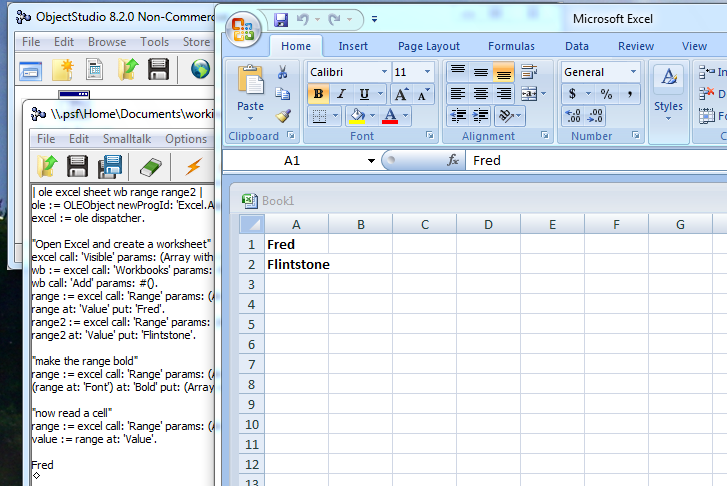
That's pretty much it - you can explore the available COM APIs and work from there - but this should get you started.
Technorati Tags: smalltalk, excel, com, objectstudio
